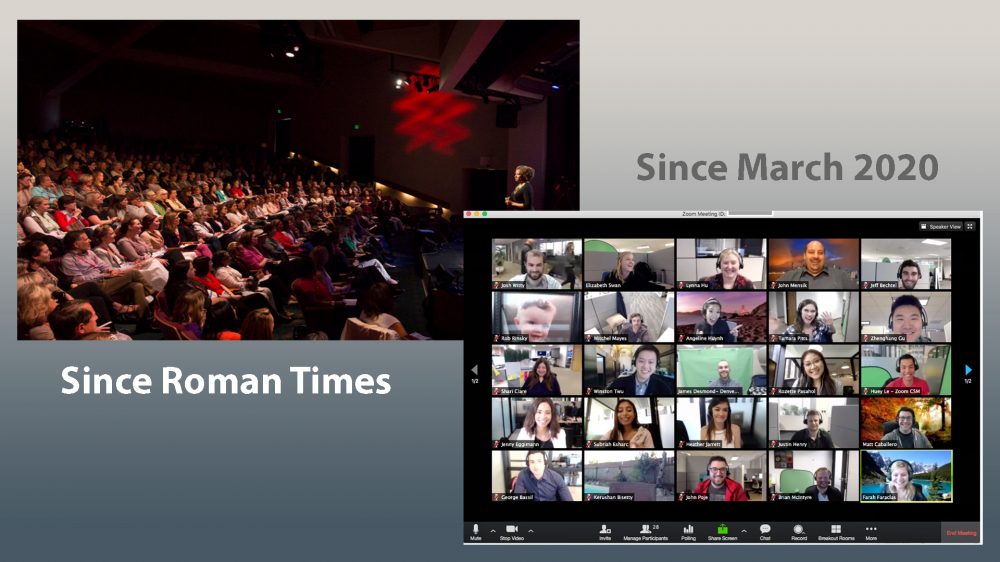The Definite Solution to Overcoming Presentation Anxiety
Do you find your heart racing, palms sweating, and voice trembling every time you’re faced with the prospect of giving a presentation? You’re not alone. The fear of public speaking, often referred to as glossophobia, is a common affliction that many people struggle with. However, there’s a surefire way to conquer this fear and boost your confidence: more practice.
The Paralyzing Grip of Presentation Anxiety
Understand why presentation anxiety is so pervasive. Public speaking involves not just conveying information but doing so in a way that engages, informs, and inspires your audience. The fear of judgment, making mistakes, or forgetting important points can lead to a lack of confidence and heightened anxiety.
The Transformative Power of Practice
Imagine an accomplished musician or athlete who didn’t practice regularly. It’s virtually unheard of. The same principle applies to presentation skills. Practice is the cornerstone of improvement, and it works wonders for enhancing your confidence. Here’s why:
1. Familiarity Breeds Confidence
Repetition breeds familiarity. The more you practice your presentation, the more comfortable you become with the material. Familiarity empowers you to navigate unexpected questions or technical glitches without losing your composure.
2. Refinement of Delivery
Practice provides an opportunity to fine-tune your delivery. You can experiment with different tones, pacing, and gestures to identify what resonates best with your audience. As you refine your delivery, your confidence naturally grows.
3. Overcoming Nerves
The nerves you feel before presenting stem from the unknown. By practicing, you turn the unknown into the known. You’ve rehearsed your content, you’ve handled potential stumbling points, and you’ve envisioned a successful presentation. This mental preparation significantly reduces anxiety.
4. Enhancing Problem-Solving Skills
During practice, you might encounter challenging questions or scenarios you hadn’t considered. Dealing with these situations in the safety of practice equips you with the skills to handle unexpected challenges during the actual presentation. This sense of preparedness bolsters your confidence.
Strategies for Effective Practice
While practice is essential, effective practice is even more crucial. Here’s how to make the most of your rehearsal sessions:
1. Simulate the Presentation Environment
Practice in an environment that closely mimics the actual presentation setting. This helps you become accustomed to factors like the room layout, lighting, and potential distractions.
2. Record Yourself
Recording your practice sessions allows you to objectively assess your performance. You can identify areas for improvement, from body language to articulation, and work on refining them.
3. Get Feedback
If possible, practice in front of a trusted friend, family member, or colleague. Constructive feedback can provide insights you might have missed and help you make necessary adjustments.
4. Embrace Iterative Practice
Practice isn’t a one-time event; it’s an iterative process. Repeatedly rehearse your presentation, making incremental improvements each time. This continuous refinement is key to building lasting confidence.
Conclusion
The secret to conquering the lack of confidence in presenting lies in the timeless adage: practice makes perfect. As you invest time and effort into practicing your presentation, you not only enhance your delivery skills but also develop an unshakable sense of confidence.
Remember, the journey from anxiety to confidence begins with that first step onto the practice stage. So, rehearse, refine, and rise above your fears – because your voice deserves to be heard loud and clear.
Custom coaching sessions with Presentation Coach Ray are available.